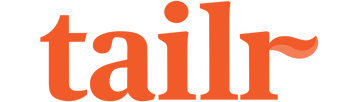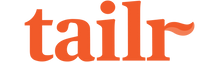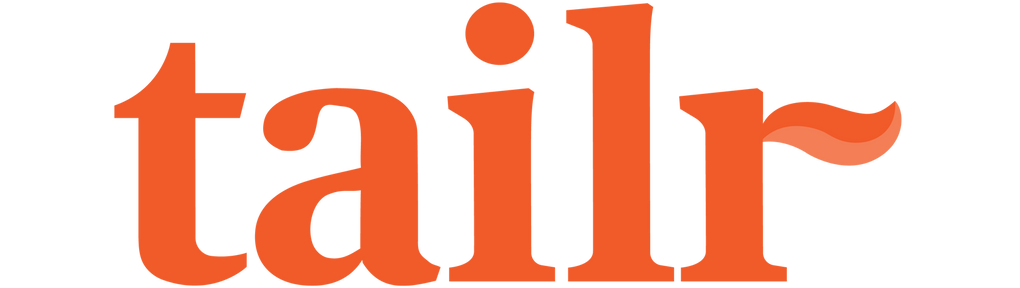Tailoring Your Pet's Profile
Customize your pet's bio with the following categories: Health, Document Hub, Behavior, Grooming, Pedigree, Food, and Play. Find all active pet profiles on the homepage. To edit a pet's bio, follow these steps:
- Open the Tailr app.
- Tap the "Paw" icon at the bottom left for the homepage (My Pets).
- Select your pet's profile by tapping their profile image.
- Choose the category you want to edit below the pet description.
Document Hub
This is your storage for important documents (e.g., Vet Health Reports, Vaccinations).
Uploading Documents:
Option 1:
- Tap a subcategory.
- Tap the “+” icon and fill out optional fields.
- Tap “+ Add Files,” select or take a photo, then tap “Save.”
Option 2:
- Use your pet's personal email (found at the bottom of Document Hub) to recieve documents.
- Manage your inbox by tapping on “Inbox.”
- Select files, tap “Add to,” choose a subcategory, fill optional fields, and tap “Save.”
Health
Track your pet's health in three subcategories: Medical Conditions, Allergies, and Medications.
- Choose the information to update.
- Select relevant details and tap “Save.”
Behavior
Document your pet’s personality and commands/tricks.
Personality:
- Select “Personality.”
- Choose a subcategory (Temperament, Traits, etc.),
- tap the “3 Dot” icon, and fill custom details if necessary. Tap the “Back Arrow” to save.
Commands & Tricks:
- Select “Commands & Tricks.”
- Tap “+ Add Command” or “+ Add Trick,” fill in the fields, and tap “Add” to save.
Grooming
Manage grooming details and styles:
- Follow app prompts to document grooming style and select options for Sensitive Areas, Triggers, etc. You can add custom details as needed.
- Edit grooming images or notes by selecting “Style” or “Experience” and using the “3 Dot” icon for updates.